We had our first CUE Workshop last night. The pace was quick, and the tabs on my internet browser were multiplying by the minute. It took me awhile to adjust to the entire setup of it all: the chat room, the Blackboard shared home screen, my internet browser, and the actual Google Slide presentation that was happening with Nancy’s video streaming in the top-left corner. Welcome to technology! Whew.
We started out with an overview of Google Drive. Which was a good thing for me, since I utilize the tool daily in my classroom and personal life- this allowed me to focus my efforts on coming up with a good way to manage all the open tabs on my computer.
I was reminded of the share feature, and how beneficial it is to set a share setting at the folder level if you have many different files you want to work on with others. When you set the share setting at the folder level it will make ALL the files in the folder have the same setting. Here my link with all my activities from the workshop: here.
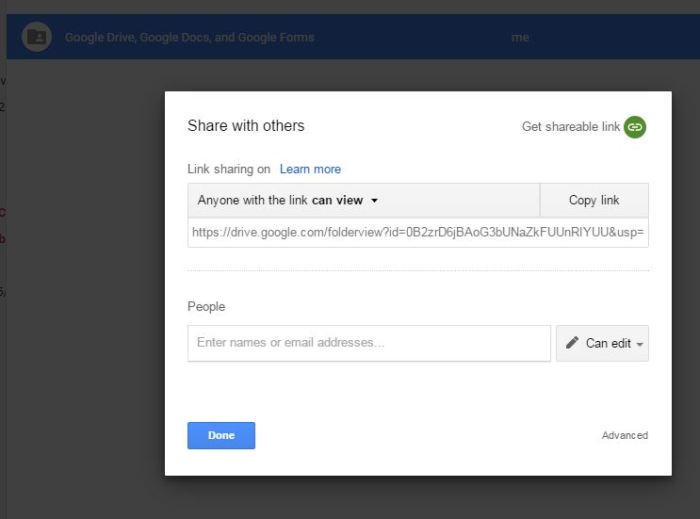
Anyone with the created link can view any of the documents I have in this folder. I can also change the settings and allow collaborators to edit the documents inside.
We then got to create a Google Doc. I use them daily as well, but never knew about the Table of Contents feature. I love it! I have created various documents, especially at professional development workshops, and it turns into a long list of notes and ideas. I now have a much better way to organize my notes. I will definitely be using this feature in the future.

Hyperlinks to various spots on my document. Awesome!
We also played with Google Forms and Google Drawing. I feel like I have a pretty decent handle of Forms, but I don’t utilize them all that much in my classroom. I know there is a lot of potential in Forms to harness data and use it to drive my instruction. Even informal check-ins could work. I think the next Form I’ll use in the classroom will be an “End of Year Reading Survey” where students reflect on their independent reading for the year and tally their total books read. I was planning on creating a worksheet for this, but a Form could really shine here and all my data will be placed on a Google Sheet for me.
Finally, our presenter Nancy was really enthusiastic about Google Drawing. This is where she lost me, and I went back to playing with Table of Contents in my Doc and adding functions to my Form. It reminded me of Microsoft Paint, which has been around forever, and that I never saw a need for either. Maybe I need an extended session on it with classroom examples.
Overall, I enjoyed the workshop. It was a great review of apps that I’ve been using regularly (Drive and Docs)- with some new skills thrown in. I can add a Table of Contents to my Docs, and I now know how to convert a word or PDF file into a Google Doc. Score!

Let’s turn this PDF into a Google Doc…right-click, open with –> Google Doc and magic happens!
I was also reminded of the awesome ability to mine data with Google Forms. I really need to utilize them more in my class. The more I play with GAFE, the more I want to become a Certified Trainer and help out my colleagues on campus. I’m 1:1 in my classroom, and I use just the basic of the basics with my kids: Classroom, Drive, Docs, Forms, Sheets on the very basic level. It’s taken me five months of practice to get where I’m at, a Level 1 Certification, and now a workshop and I’m still learning. I need to mindful of how I’m feeling and remember this when I become a Jedi Master of the GAFE in the future. It takes time and practice.
*Added 5/24/16
I went back and played with Google Drawing during my lunch break at school. I created a character for one of my 5th graders who loves comics. It was fun to doodle with, and it didn’t take too long to create.
Without further ado…..I present Jackbot 3000.
