We had our first “double-up” week of workshops for our IEC Certificate this week, meaning we had a workshop Tuesday evening and one Thursday evening. We started off with a session on Google Classroom and Sites lead by CUE Rock Star faculty Lisa Nowakowski (@NowaTechie). I played with my computer setup to help with the tab overload and I found a solution: use my school desktop with two monitors and my MacBook Air. I had my MacBook dedicated to Blackboard, one monitor dedicated to our assignments, and the third monitor open for note taking (my notes for this workshop are here). I’ll take a photo of my setup during this upcoming Tuesday session and upload a photo.
We started off the first half of the evening looking at Google Classroom. My personal experience with Classroom is fairly small. I’ve been using it in my classroom since January and never did much with it other then send out a few assignments. I plan on doing a full roll-out starting the first day of school this upcoming school year and have been looking forward to more hands-on training with the app- I was not disappointed.
Lisa had us join her class and we were able to view Classroom as a student. Something, that I had never done before. She started off setting up her classroom by editing the About section as a I watched on Blackboard. Here you can name the class, put a room number, attach a photo, and upload any documents that may referred back to throughout the school year. I immediately thought that this would be a great place to post my rules and routines that I generally go over at the beginning of the year and usually refer back to as a refresher every couple of months. Now we can do it in Google Classroom, score!
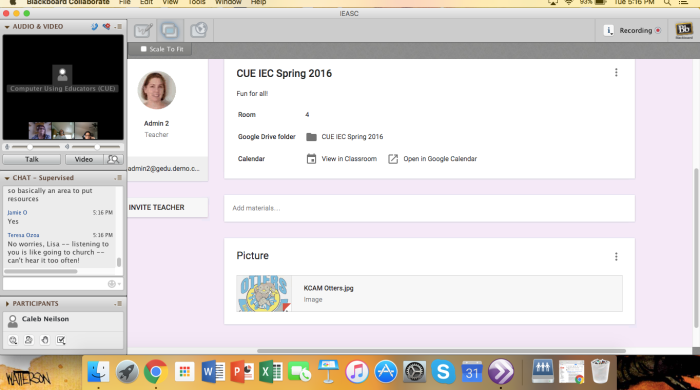
Lisa is editing her About section in Classroom- a perfect place to upload documents that you will refer back to throughout the year.
Lisa had us complete an assignment as a student, a simple Google Doc with three questions, and watch a YouTube clip then we had to submit it back to her through Classroom. It neat to do this as a student, the process is intuitive and not confusing at all. What was really cool was watching Lisa’s screen and how she was able to keep track of all our progress through the Doc assignment. I wish I snagged a screen shot of it, but she was able to click on any of our documents and view our progress in real time. I never knew this was possible, this will definitely be a feature that will help me out in the upcoming year. I can see myself commenting on their Doc as they are working give them real-time advice.

In case you were wondering how I did on my assignment- well look at that comment from the teacher. Yep- going places!
The final part of our Classroom training was to setup our own Classroom and invite a student (one of our fellow cohort members) into our class. We needed to upload an assignment, which included a document and video, into the Stream and give feedback on the assignment. I decided to really play around with my class, so I changed the background photo to my actual classroom door, messed with the About section, and uploaded a real assignment that my upcoming students in August will get. This is real hands-on applicable training!

If you squint real hard you can see that this also includes a Hyperdoc- welcome to the 21st Century, Mr. Neilson.
The second-half of the evening focused on Google Sites. I’ve poked around the site here and there, mainly for my Google Level 1 Certificate.

I created a new site for the class, named it, and then selected the completely terrible “Glitter” background and I was off and running!

Yes, you are terrible.
Sites is not the prettiest of websites. The interface takes a little bit of getting used to- I think Lisa said it best, just click around and try things, you won’t break anything. You can embed pretty much any GAFE product onto your page- which costs money on other sites (Weebly for example).
In a short time of poking around, I was able to create my site, upload a Google Drawing, embed a Google Map, and a Hyperdoc.

The Hyperdoc will also update automatically if I make any changes in my Drive.
My 5th graders will be doing e-portfolios next year, but they won’t be using Google Sites (*gasp!). I’ve decided to pay for a $40.00 year subscription to Weebly. Why? It looks nicer, like way nicer, the templates that is. It also is easier to use at this time. Google Sites has a ways to go. Lisa hinted that Sites is up for a big update soon- they need to make it look nicer and fix the clunky interface. You really can’t beat the option to upload straight from your drive, just make it look nicer and streamline the interface a bit. You listening Google?
Overall, I gained a lot of insight and knowledge in the 2 1/2 hours spent with Lisa. I will definitely be sharing the information about Classroom, especially the ability about seeing student work in real-time and the About section, with my two fellow grade-level members. I feel confident in booting up Sites and quickly getting a webpage setup as well- I will be definitely checking for an update in the future. The tools are there, just needs a make-over. I also appreciated Lisa’s expertise- she was definitely a Rock Star.